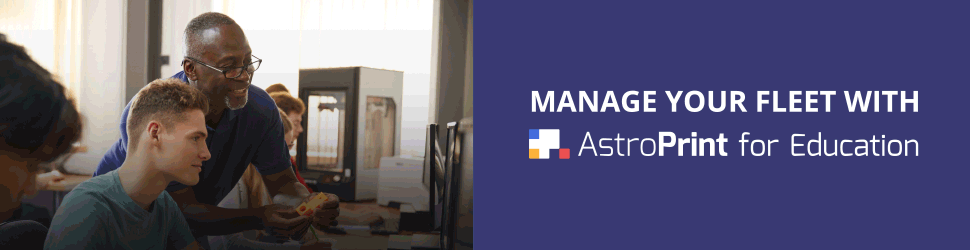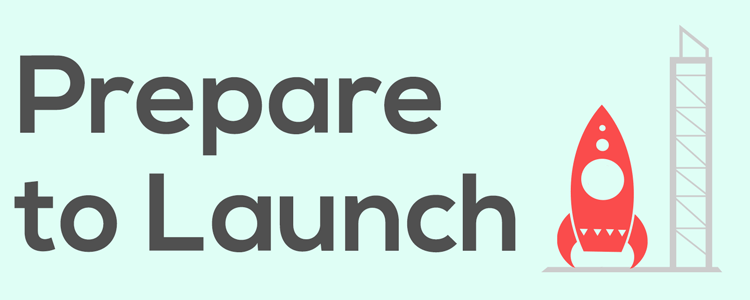This is part of our Getting Started series that our space monkeys email to new users.
Hi AstroPrint-er,
This is tip #2 in a series of 5 tips designed to make 3D printing easy and fun.
Tip 2 (of 5): Preparing to Launch – Before you can 3D print the designs in your AstroPrint account, you need to prepare them for printing. This process is often called slicing. A slicing program takes a 3D design and breaks it down into numerous layers (slices) in the same way that an MRI does. It then figures out the instructions your printer needs to build each layer.
That may sound complicated, but we have a team of space monkeys that will do it for you. To put them to work, simply:
- Login to your account
- Select a 3D design in your file manager and click “make print file.”
- Select your printer, material, and print quality, then hit the Slice button.
- You’re done! The space monkeys love slicing files (and bananas) and will get on it immediately.
For beginners, that’s all you need to know about slicing. You can now 3D print your file wirelessly with AstroPrint, or download it to an SD card to print the old fashioned way. (See Tip 3 for more details)
Our Space Monkeys have a lot of other skillz advanced users will likely appreciate. They:
- Keep both Slic3r and Cura Engine updated to the latest stable release. This lets you use either one, whenever you wish, with no need to upgrade/update a slicer, ever.
- Optimize slicer settings by manufacturer recommendations.
- Work with any advanced slicer setting you wish. Simply click “Advanced Settings” on the slicing screen to send them custom Cura/Slic3r settings.
Keep your eyes peeled for Tip 3, coming in a few days!
Your #1 fan,
The AstroPrint Team
Tip 1: Fuel Up! – Getting Started with 3D Designs
Tip 2: Prepare to Launch – Slicing and Advanced Settings
Tip 3: Take Off – All the ways to print with AstroPrint