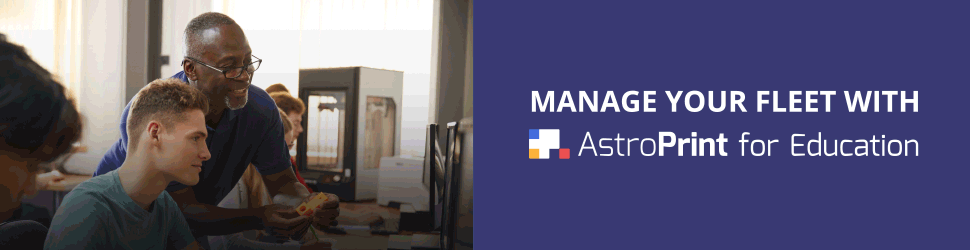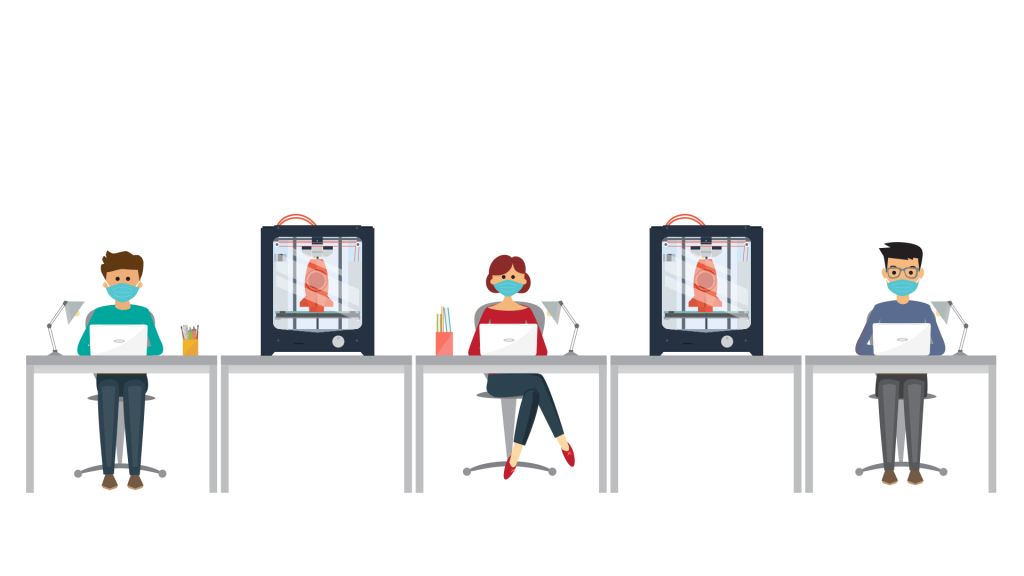
The Covid virus has impacted the way we interact in nearly all aspects of daily life, and the education system is no exception. With schools gradually getting back to regular classes, new social distancing standards will have to be implemented campus-wide. This poses some unique challenges for 3D Printer labs, which typically involve students congregating around 3D Printers, shared computers, and printer lab admins/teachers.
AstroPrint, with its unique cloud features, allows a 3D Printer lab to be a safe environment for your students & personnel. The AstroPrint platform also allows your organization to become compliant with the new hygiene/sanitation standards for schools.
THE OLD WAY – and why it is no longer safe for your students & staff
- Typically, students come into a 3D Printer lab then use a shared computer and shared SD cards to interact with the 3D Printers.
- Using a shared computer for slicing, build plate setup, etc creates issues since many people will be touching the same computer.
- Sharing SD cards creates the same issue. Everyone is touching the same cards and can therefore spread communicable disease.
- Many students may be in the Printer Lab at the same time, when sharing the computer(s) and printers. In many cases, this will violate social distancing standards.
- 3D Printers are often clustered close together in a printer lab. If many students interact with printers at the same time, they will likely be too close. Simply removing their print from the print bed could put the student at risk.
- Also, students will be touching many parts of the 3D printers, such as the touchscreen, SD card slot, print bed, part removal tools, etc. Then, the next student that comes along will be touching the same things, potentially spreading germs.
THE NEW WAY – and how AstroPrint can help protect your students and staff
- Students use AstroPrint for Education to send their files to the printer lab. There, a lab technician manages the 3D printing process. This could be a staff member, or even a student that has been trained to work with the printers.
- Students – Log into their AstroPrint account through a web browser on any computer (such as their own laptop), upload the design(s) they wish to print, create build plates and sliced files (if the admin has given them permission to do so), then add the file to the Group Printer Queue. After that, the student has nothing to do until the print is complete. Note: They have not physically gone into the 3D Printer lab. This could be done from their computer in their home.
- Next – Printer Lab Technicians (and/or Admins) – Manage the Group Queue, deciding which printer the next job should be routed to. The jobs are routed to the printers wirelessly/remotely (i.e. no SD cards). Monitoring/cancelling prints can also be done remotely. The lab technician will need to physically interact with the printer to remove the printed part, and package it for pickup/delivery.
- Each school/facility will likely have their own pickup/delivery process. Many schools have students come to pick up the part. These schools use Social Distancing protocols similar to what restaurants use for food pick up. Alternatively, the parts can be delivered via mail/post-office. This is even more sanitary, but is likely a lot of extra work that many schools will not want to do (i.e. dealing with packaging, postage, lost packages, etc.).
- No one is sharing a computer. No one is using/sharing SD cards. Only one person needs to physically interact with the Printers and completed parts. No one needs to be in the same room as anyone else, ever.
► Using AstroPrint for Business & Education, you can literally run a 100+ printer printer-farm and stay completely compliant with social distancing and sanitation standards.
Contact us today via astroprint.com/3d-printer-fleet for more information.