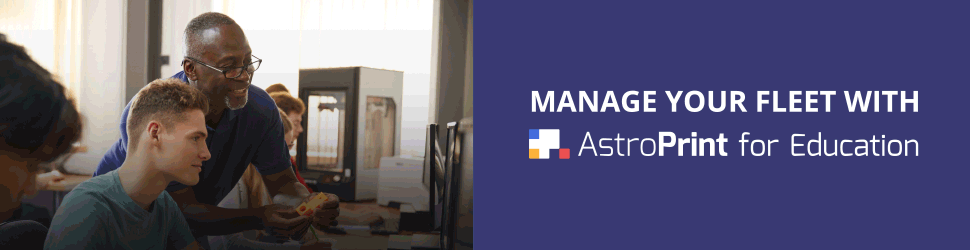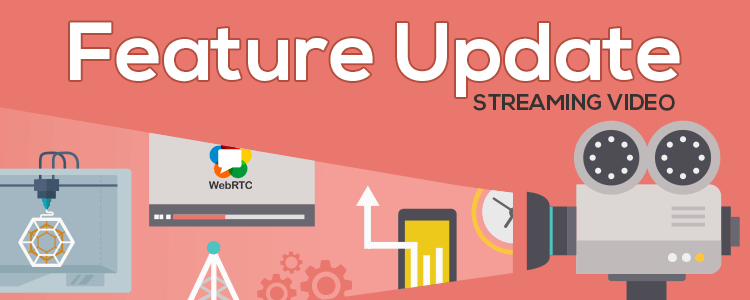Our latest release, v0.9(0) is finally out! The major highlights in this release: Raspberry Pi 3 support (read more about this) & Live Video Streaming. Live Video Streaming is arguably one of the most requested features from our users and we are happy to announce that you now have the ability to watch a live video stream […]
Month: May 2016

Organize your designs with Project Folders on AstroPrint
Why Project Folders? By popular demand, you now have the ability to neatly organize all of your designs and print files directly inside the File Manager. The need for this feature came out of our users voicing their frustrations on our forums about the difficulty of organizing files within the AstroPrint File Manager. Our solution […]