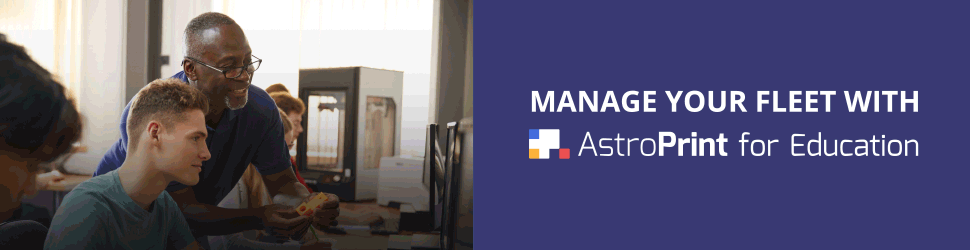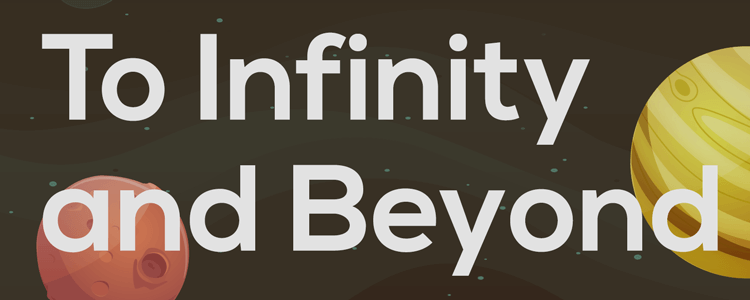This is part of our Getting Started series that our space monkeys email to new users.
Greetings AstroPrint-er,
This is the final tip in your Getting Started series for AstroPrint. Don’t be sad the tips are ending, be happy you are now a 3D printing expert! 😉
Tip 5: To Infinity and Beyond! Now that you’re hooked on 3D printing, let’s make you a 3D printing rockstar! It’s time to start 3D printing with your phone, tablet, or remote computer.
To print wirelessly, your 3D printer will need to be cloud enabled. Luckily to enable most 3D printers you simply need to plug an AstroBox into it. There are two ways you can get an AstroBox:
- Pick one up online, here.
- Make one yourself out of a Raspberry Pi. The AstroBox software for the RPi is totally free, but you’ll have to buy a few pieces of hardware. This is just for techies, and instructions can be found here.
Setup of the AstroBox is incredibly simple, check out this video to see how its done.
What can you do with a wireless enabled 3D printer, you ask?
- Start and stop prints from any web enabled device (phone, tablet, remote computer).
- Remote Monitoring of prints (requires a web camera).
- Share timelapses of your prints to FB and YouTube.
- Ability to start prints directly from the internet, and certain websites.
- And much more.
Thanks for following our Getting Started tips! Please let us know if you found these tips helpful, awesome, boring, and/or terrible! Simply reply to this email to let us know. :–)
We’ll see you on the AstroPrint Mothership!
The AstroPrint Team
Other tips in this series:
Tip 1: Fuel Up! – Getting Started with 3D Designs
Tip 2: Prepare to Launch – Slicing and Advanced Settings
Tip 3: Take Off – All the ways to print with AstroPrint
Tip 4: The Space Station – All about 3D Printing Apps
Tip 5: To Infinity and Beyond – Wireless 3D Printing