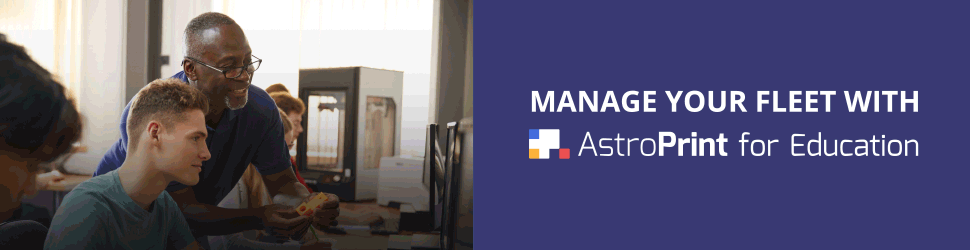So you want to load up multiple designs on your 3D Printer and control the sequence of when they will be printed?
As in, you want to use print queues with your 3D Printer?
If so, I have good news for you.
The ability to use print queueing is now available on AstroPrint Pro Accounts.
The Print Queues feature will let you:
- Create a new print queue and assign it to a printer directly from the File Manager
- Add multiple copies of the same design to a print queue with one click
- Edit or Remove existing Print Queues
- Add a design to a “Print It Later” bucket until you decide on what print queue to add it to
This means that you can line up any number of designs on any number of printers in any sequence, right from your AstroPrint cloud account.
Along with the existing ability to organize your files on the AstroPrint File Manager, Print Queues will save you time when needing to print multiple designs in a specific order without having to wait for your printer to finish an existing print.
First up, let’s cover how to add a design to a Print Queue from the AstroPrint File Manager on your cloud account.
How to add a design to a Print Queue from the File Manager
We have integrated the ability to queue up your prints directly from your Cloud File Manager.
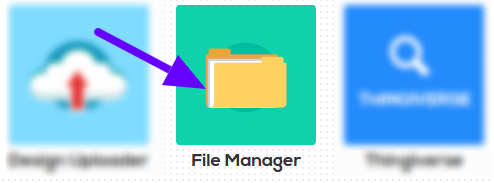
When you attempt to print something from the context menu in your File Manager, you will see an additional option to add that design file to a queue.
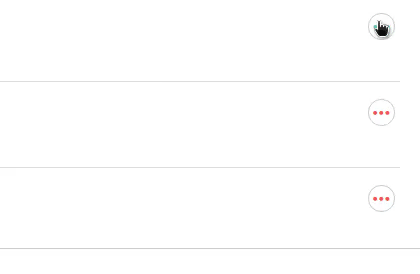
Once you click on the Add To Queue option on the context menu, you will be greeted with a window that will allow you to:
- Specify which printer you’d like to queue up the design file on
- Specify how many copies of the design file you’d like to queue up
- Put the design in a “Print it later” basket and specify the printer later

That’s essentially how you can add a design file to a print queue directly from your File Manager. For Print Queue management, you’ll have to go to the Print Queues app on your cloud dashboard.
Let’s cover that now.
The Print Queues App
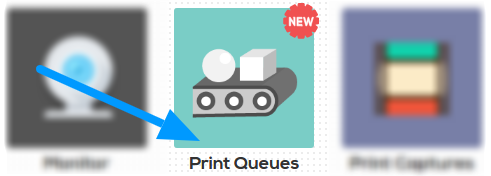
Print Queues is an app on your cloud dashboard that will let you manage your print queues as well as monitor multiple printers in real time, simultaneously.
If your design is in the Print Later bucket, you can either print it or move it to an existing queue.
If your design is already in an existing Print Queue, you can Print it, Monitor the printer that will print it and view the other designs in the print queue.
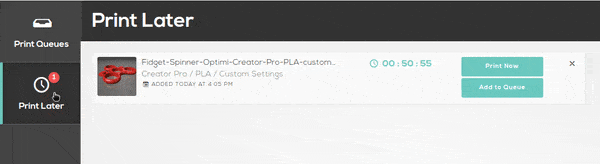
Side note: If you’d like to monitor the printer, click on the Monitor Icon located above the Print Button in the Print Queues section in the Print Queues app. Alternatively, you can also go to the existing Monitor App to do the same thing.
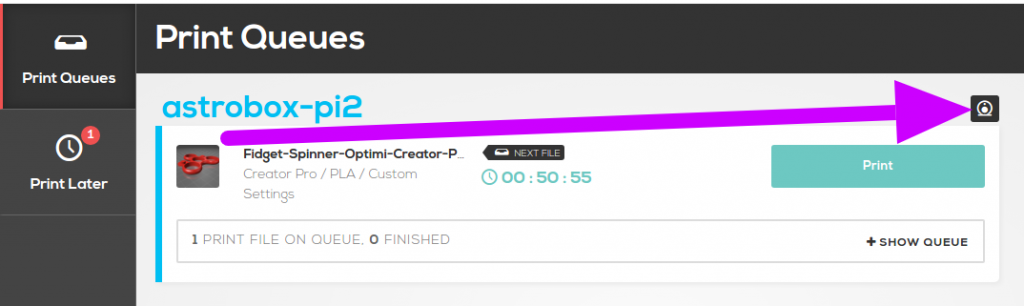
Think of the Print Queues app as the control center for anything related to print queueing. You can literally plan out an unlimited number of objects to print without having to go back and forth between the File Manager and the Print Screen.
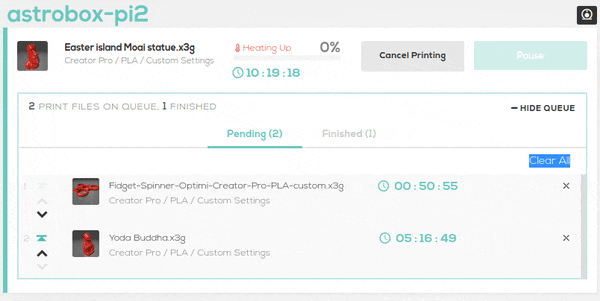
Happy Queuing!
That’s it 😉
If you have any suggestions on improving the Print Queues feature, please let us know via our forums or twitter. We make a concerted effort to incorporate your feedback into future iteration(s) of AstroPrint – your feedback is literally what drives our platform. Thanks!