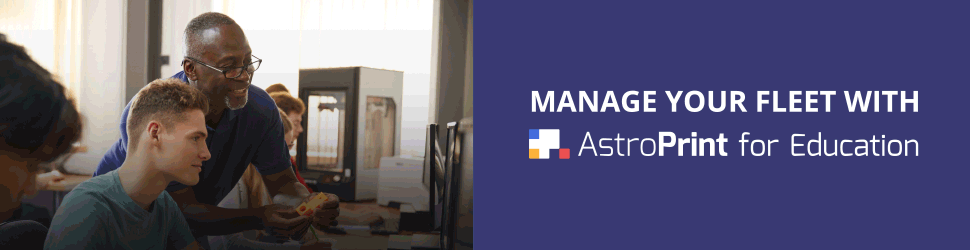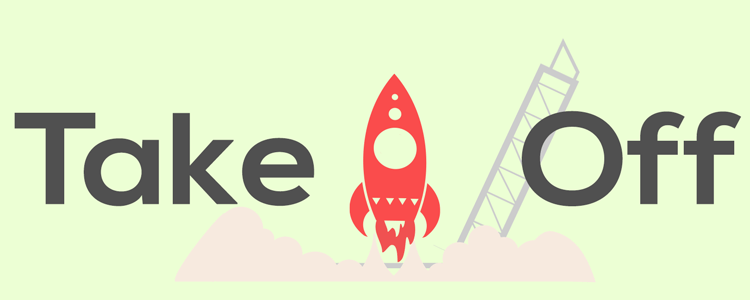This is part of our Getting Started series that we email to new users.
Hi AstroPrint-er,
This is tip #3 in a series of 5 tips designed to make 3D printing easy and fun.
Tip #3 (of 5): Take Off – All the ways to print with AstroPrint
So, you found a cool 3D design, our space monkeys prepared it for printing, and now you want to print it, right? You’re in luck, there are 3 different ways you can make this happen.
- Print wirelessly on your AstroPrint enabled 3D printer.
- Simply hit “print now” beside the print file (in your File Manager) and you will see a list of the AstroPrint enabled 3D printers you are logged into.
- If your 3D printer is not AstroPrint enabled, you’ll need an AstroBox to upgrade it. We’ll cover that in Tip 5, but here’s a quick video about it.
- Download the print file to your computer.
- This file is a .GCODE (or .x3g) and can be printed through nearly any 3D printing software program, or loaded onto an SD card and printed manually.
- Have Space Monkeys print the file and mail it to you.
- They’ll even print in exotic materials such as porcelain, stainless steel, or gold plating! Ok, you caught me… Space Monkeys don’t really print your design… They actually send your design to our partner i.materialise for printing. Here’s a video of how they do it.
Thanks for reading tip #3! #4 will be here soon, try and keep your excitement contained, if possible!
Viva La Revolución,
The AstroPrint Team
Other tips in this series:
Tip 1: Fuel Up! – Getting Started with 3D Designs
Tip 2: Prepare to Launch – Slicing and Advanced Settings
Tip 3: Take Off – All the ways to print with AstroPrint