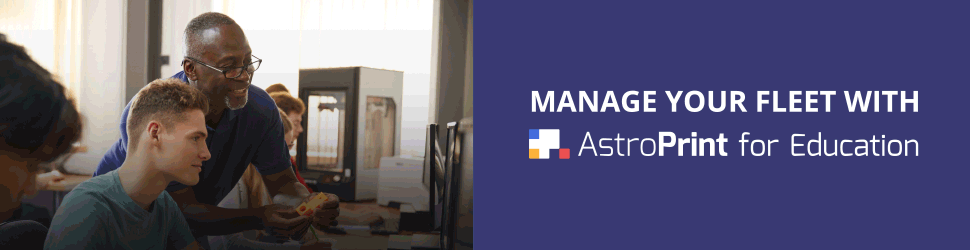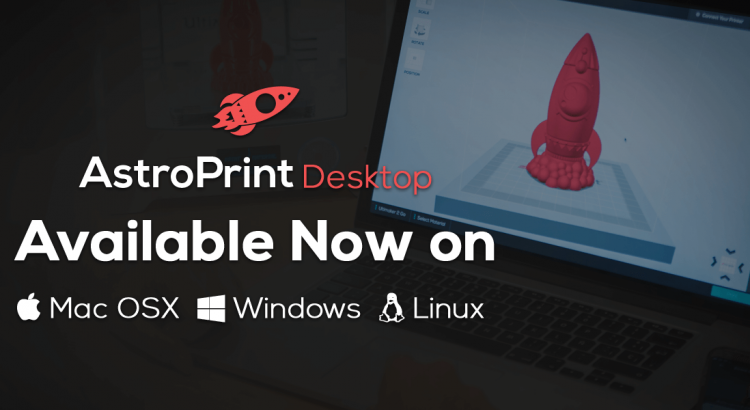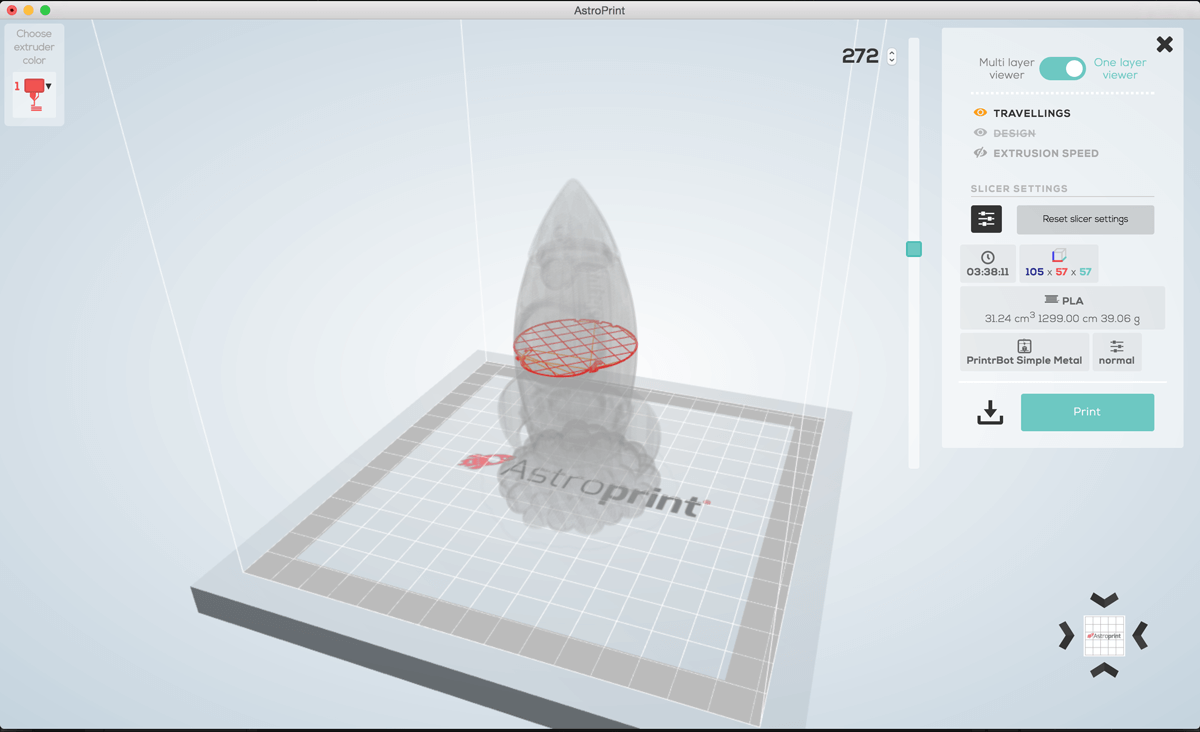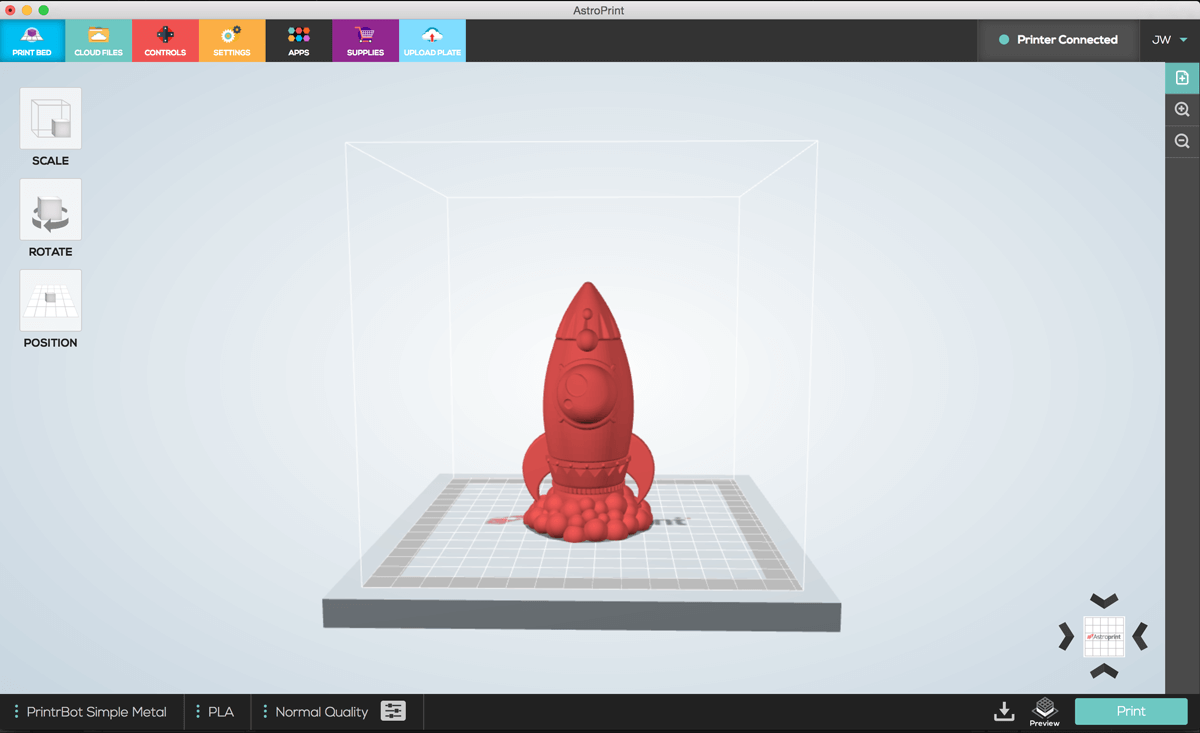
I’d like to officially introduce you to our latest creation.
Please welcome, AstroPrint Desktop.
AstroPrint Desktop is a cross-platform, cloud-enabled Desktop app that allows you to manipulate and print designs locally and via the cloud.
Meanwhile, if you are an existing AstroPrint user, AstroPrint Desktop will extend your capabilities even further and make your workflow much more pleasant.
So, what can AstroPrint Desktop do?
Scale, Rotate and Multiply Objects
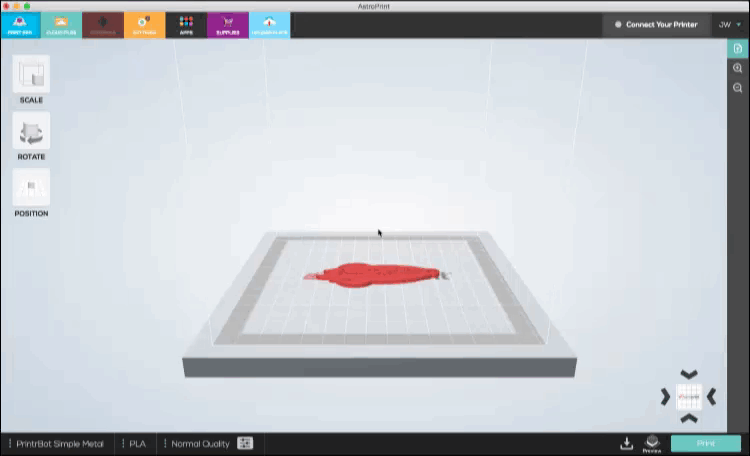
- Scale your designs
- Rotate your designs
- Duplicate & Multiply to make more copies of your designs
Print via USB without an AstroBox Gateway

No AstroBox required.
Seriously.
Diagnose your prints with the GCODE viewer
GCODE viewer is a neat diagnostics tool that will allow you to do things like:
- View the print paths of your GCODE files
- Analyze your design layer by layer before printing
- Analyze the print speed (represented by different shades of the SAME COLOR)
- Tweak settings and see the changes reflected visually in the viewer
It might be a bit tricky to find the GCODE viewer because it won’t be visible UNTIL you have selected your Printer, Material & Quality on the horizontal bar on the bottom like this:

As you can see, once you select your Printer, Material, and Quality on the bottom horizontal bar, the GCODE viewer button will become visible on the right-hand side next to the PRINT button
It will be labeled PREVIEW. (not GCODE viewer)
Find your printers easily

Perfect synchronization with your cloud file manager
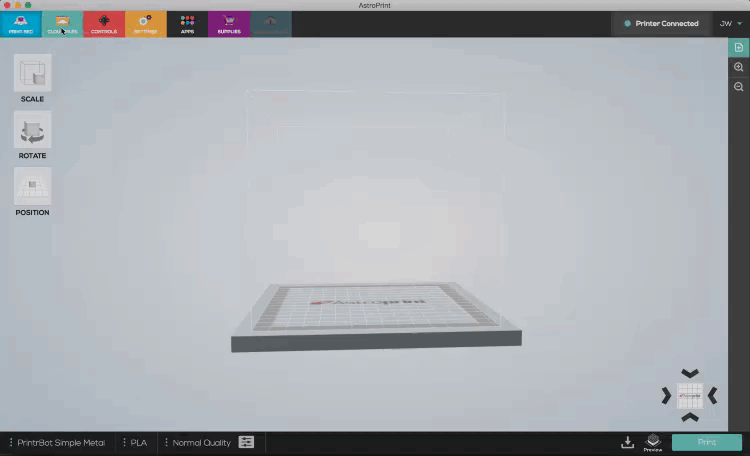
Being a cloud platform, it wouldn’t make much sense if AstroPrint Desktop didn’t keep all of your files nice, tidy and in sync with your existing cloud account — so, cloud synchronicity is a fundamental component of AstroPrint Desktop.
You can easily import any of your designs into AstroPrint Desktop, manipulate or duplicate them as needed and initiate a print within the app.
You still have access to standard functionality such as:
- Creating a new Printer Profile
- Adding a new Printer
- Accessing your Custom Slicer Settings
- Controlling your local printer
- Accessing the GCODE Terminal
- Accessing your files in the cloud File Manager
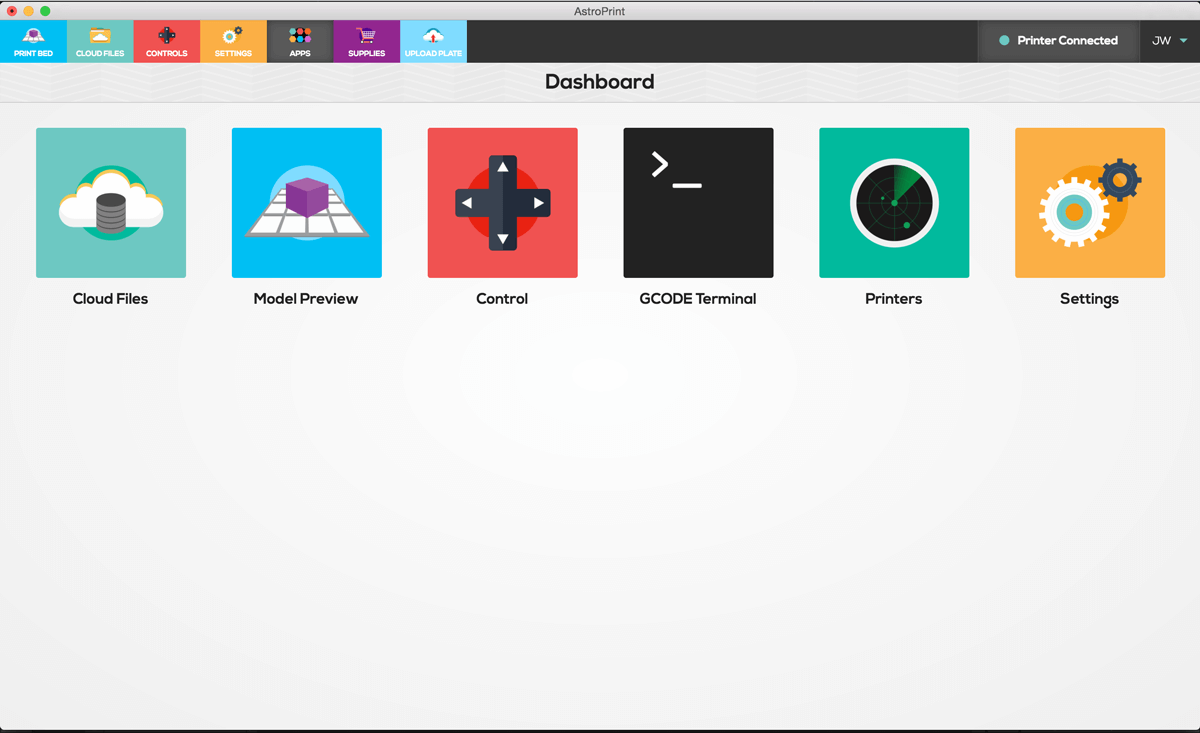
In a nutshell, that’s how AstroPrint Desktop works.
If you have any suggestions on improving AstroPrint Desktop, please let us know via our forums or twitter. We make a concerted effort to incorporate your feedback into future iteration(s) of AstroPrint Desktop – your feedback is what drives our platform. Thanks!